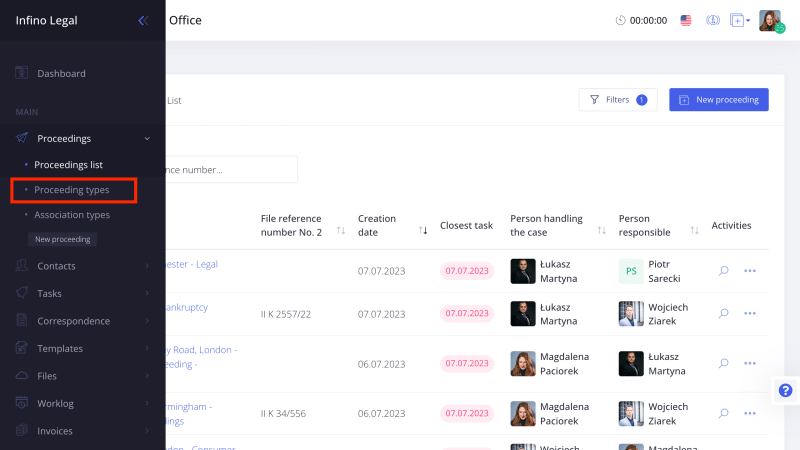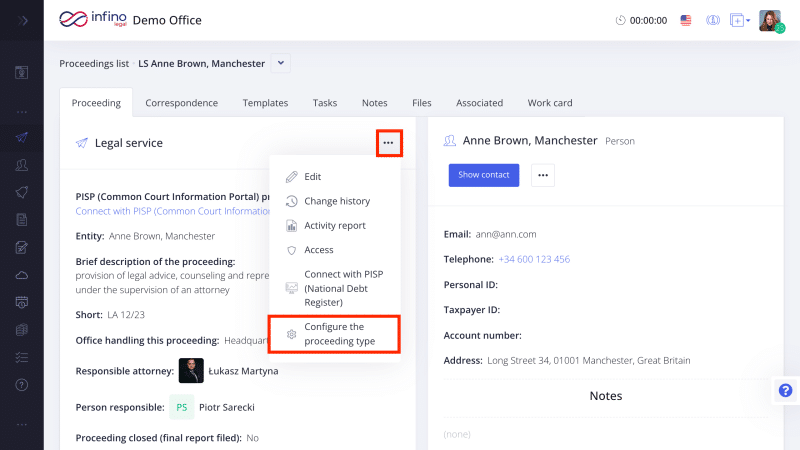Infino Legal allows you to create and manage various types of proceedings. Additionally, you can define which fields should be displayed for each specific case. This way, you can store all the information you need within the proceeding or the project.
Add a new case type
To add a new case type:
1. From the main menu, go to “Proceedings” -> “Proceeding types”.
2. Next, click the “Add a new proceeding type” button.
3. Provide the full and short name of the case. If the new case type corresponds to bankruptcy or restructuring proceedings, select the option below. Similarly, if the case is in court, mark the square next to the appropriate message.
4. Click “Save”.
Edit a proceeding type
To edit a case type:
- From the main menu, go to “Proceedings” -> “Proceeding types”.
- Next to the position you want to edit, click on the three dots icon and select “Edit”.
- Make the necessary changes and click “Save”.
Add new fields in the proceeding
In Infino Legal, you can add new fields that will be displayed on the proceeding card.
To add new fields:
1. Go to the proceeding card.
2. In the “Proceeding” tab, click the three dots icon next to the case type name and choose “Configure a proceeding type”.
3. Next, click “Add field”.
4. Provide the name, description, and select the field type and the case type where this field should be displayed.
5. Click “Save”.
Please note that the added field will be saved for that particular case type. In each subsequent case of this type, the added fields will appear automatically.
Edit a field in the proceeding
To edit a field in the case:
- Go to the case.
- In the “Proceeding” tab, click the three dots icon next to the case type name and select “Configure a proceeding type”.
- Next, click on the three dots icon next to the field you want to edit, and then choose “Edit”.
- Make the necessary changes and click “Save”.
Create custom proceedings tailored to the specifics of each matter and add any desired fields to collect the most important information in one place.
Additionally, you can add custom fields to contacts and related contacts. Learn more: [LINK]